Welcome to your Odoo e-commerce tutorial. This guide will help you launch a fully functional online store using Odoo 18. Odoo is a powerful business management platform because it combines your website, sales, inventory and accounting into one system – no more juggling multiple disconnected tools.
Pressed for time?
Here’s the entire process in four essential steps:
- Install the Essentials: Start by installing the core Website and Inventory apps. This automatically sets up the sales and invoicing backbone for your store.
- Add Your Products: Create products by setting them as "Storable Product" to enable stock tracking. Use the "Attributes & Variants" tab for options like size and color, and update the "On-Hand Quantity" to reflect your initial inventory.
- Configure Payments & Shipping: Activate payment providers (like Stripe or PayPal) and set up your shipping methods (e.g., flat rate or free shipping rules) in the Website app's configuration settings.
- Trust the Integrated Workflow: Once live, a customer purchase automatically creates a sales order, triggers a delivery order in inventory, and generates an invoice, keeping your stock and finances perfectly in sync.
In More Detail
The Basics: Installing Your Core E-commerce Apps
The first step to building your Odoo online store is to install the Website app from the main Apps menu. This will create your storefront and automatically install other essential apps like Sales and Invoicing, so you don’t have to.
Next you need to install the Inventory app. If you are selling physical products this app is crucial to track stock levels in real time and manage order fulfillment.
Here’s what these core apps do:
- Website: Builds your customer facing storefront.
- Sales: Manages all incoming orders placed through your website.
- Inventory: Tracks your product stock levels in real time to prevent overselling.
- Invoicing: Creates and manages customer invoices for smooth financial operations.
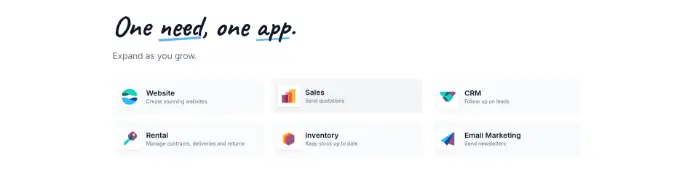
Building Your Digital Storefront with the Odoo Website Builder
Once your apps are installed start by selecting an e-commerce theme that fits your brand. Don’t worry you can change it later.
Odoo’s website builder makes customization easy with its drag and drop interface. You can add and arrange building blocks for banners, featured products and customer testimonials to create a homepage.
We also recommend adding essential pages like an “About Us” and a “Contact Us” page.
The Core of Your Store: Adding and Managing Products
Go to Website > Products > New Product to add your first product. Fill in the key fields like Product Name, Price and description.
When you are ready click the “Publish” button on the top right to make your product live on your website.
Valkuz Pro Tip:
Don't add products one by one. Use the 'Import Records' feature with a spreadsheet to upload your entire catalog at once. Export a sample product first to get the template right!
Storable Product vs. Service: What to Choose
For any physical goods you stock you must select "Storable Product" under the "General Information" tab. This is the setting that enables stock management.
A Must-Have Feature: Configuring Product Variants
To offer options like size, color or material without creating separate product pages use the "Attributes & Variants" tab. This will streamline your product catalog and make shopping easier for your customers.
Setting Your Initial Stock Levels (On-Hand Quantity)
After creating a product use the "On-Hand Quantity" button to update your initial stock levels. This will ensure your website reflects what’s available and prevent overselling.
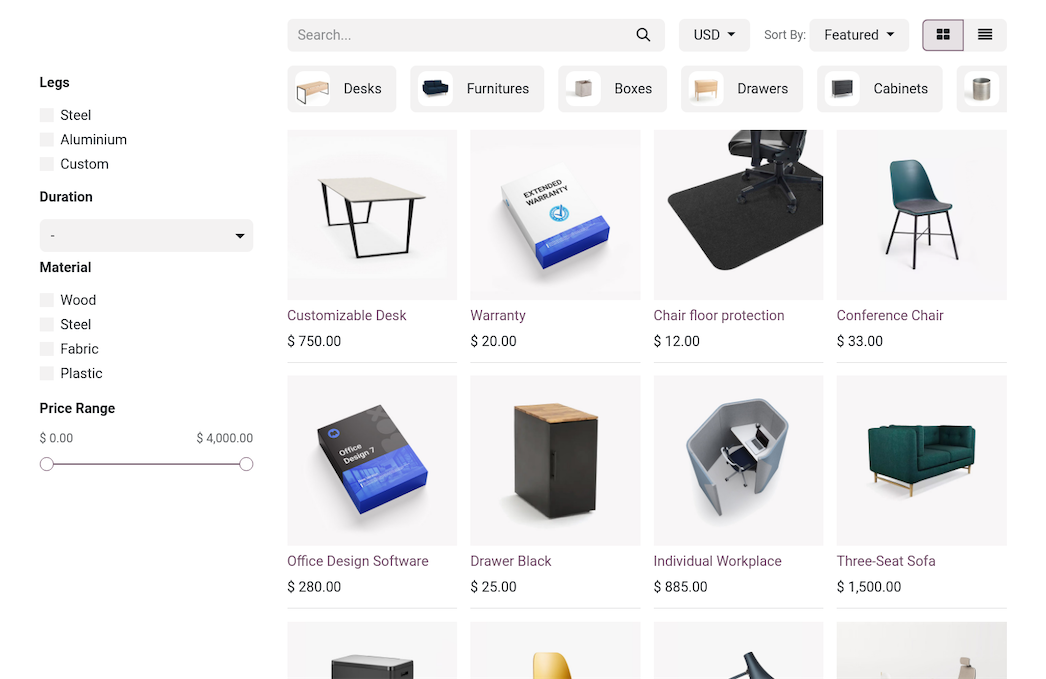
Payments, Shipping and Taxes
Getting Paid: Activating Payment Gateways
Go to Website > Configuration > Payment Providers to activate payment gateways like Stripe and PayPal. You will need to enter your API keys from your payment provider’s dashboard to enable online payments.
How to Ship: Setting Up Shipping Methods
Set up your shipping rules under Website > Configuration > Shipping Methods. Here you can create fixed price options (e.g. "$5 flat rate") or conditional rules like "Free shipping on orders over $50".
Handling Taxes with Automatic Tax Configuration
Odoo makes tax compliance easy by automatically applying the correct taxes based on a customer’s location. These rules are configured via Invoicing > Configuration > Taxes.
The Full Workflow: From "Add to Cart" to "Shipped"
This is where Odoo’s power becomes clear. When a customer places an order on your website a chain reaction happens automatically: a Quotation is created in the Sales app.
Once payment is confirmed it becomes a Sales Order, which in turn generates a Delivery Order in the Inventory app for your team to pack. As soon as the item is shipped the stock level for that product is automatically reduced and an Invoice is created. This entire process is seamless with no manual data entry between steps.
Ecommerce FAQs
Use the Promotions & Coupons module in the Website or Sales app to create and manage all your discounts.
Yes, Odoo’s reporting dashboards (in the Sales and Website apps) have sales analytics and best selling products.
The Inventory app has a "Returns" feature to process, receive and restock returned products.
Odoo and Shopify are both e-commerce platforms, but they serve different core purposes.
Shopify is an e-commerce tool that is very easy to use for beginners but requires paid apps for many advanced business functions like complex inventory or accounting.
Odoo is an all-in-one business management suite. Its main advantage is that e-commerce is fully integrated with inventory, accounting, sales and CRM out-of-the-box, no need for costly third-party apps and no data silos.
Yes, Odoo is SEO ready. It has built-in tools to edit URLs, meta titles and descriptions, image alt tags and create SEO content.
Odoo also generates a sitemap and handles redirects. To optimize further, focus on creating high quality product descriptions, write blog content related to your products (like this one!) and build a strong internal linking between your pages and products.
Odoo gives you full control over out-of-stock situations. On each product you can choose to block sales when inventory reaches zero or continue selling and allow backorders.
If backorders are enabled, Odoo will create the sales order and a delivery order that will wait to be fulfilled until your stock is replenished through a purchase order, so you never miss a sale.
Yes, the checkout page can be customized. Basic customizations like adding your logo or changing colors can be done through the Website editor.
But more advanced changes like modifying the steps, adding custom fields or significantly changing the layout typically require technical expertise to edit the QWeb templates. This is a common request for Odoo developers and partners.
Conclusion & Get Started
Odoo is an all-in-one solution to launch and grow your e-commerce business.
Ready to get started but need help?
The Valkuz team is an Odoo e-commerce expert.
We’ll set up, customize and provide training so you can focus on selling.
Contact us today for a personalized consultation.
