Running an e-commerce business means making tough choices about inventory. Do you stock everything and risk products collecting dust in your warehouse? Or do you limit your catalog and potentially miss out on sales?
Dropshipping offers a third option. By letting vendors handle storage and shipping directly to your customers, you can expand your product range without the inventory headaches. If you're using Odoo for your business operations, setting up dropshipping is surprisingly straightforward.
This guide walks you through everything you need to know about implementing dropshipping in Odoo 18, from initial setup to managing your first orders.
Why Dropshipping Makes Sense for Growing Businesses
Dropshipping transforms how you handle inventory. Instead of purchasing products upfront and storing them, your suppliers ship items directly to customers when orders come in. You never touch the product, but you still control the customer experience and profit margins.
This approach delivers several key advantages for e-commerce businesses:
- Reduced upfront investment means you can test new products without financial risk. When a customer orders something, your supplier handles fulfillment automatically.
- Expanded product catalog becomes possible when storage space isn't a limiting factor. You can offer thousands of items without worrying about warehouse capacity.
- Lower operational complexity emerges when vendors handle packing, shipping, and inventory management. Your team can focus on marketing and customer service.
- Improved cash flow results from not tying up capital in inventory. You only pay suppliers after customers have already paid you.
Setting Up Dropshipping in Odoo 18: Step-by-Step
Getting dropshipping running in Odoo takes just a few minutes of configuration. The system handles the complex workflow automation once you've completed these initial steps.
1. Activate the Dropshipping Feature
First, enable dropshipping functionality in your Odoo 18 system. This setting is available under Purchase or Inventory apps' configuration menu.
- Navigate to the Inventory application from your main dashboard.
- Select Configuration, then Settings.
- Scroll to the Logistics section.
- Check the box next to Dropshipping.
- Click Save to apply the changes.
This activation tells Odoo to make the "Dropship" route available for your products.
2. Configure Products for Dropshipping
Next, you'll set up individual products to use the dropshipping route.
- Go to Products → Products from the main menu.
- Select an existing product or create a new one.
- Under the "General Information" tab, ensure the Product Type is Storable Product.
- Click the Inventory tab.
- In the "Routes" section under Operations, check the box next to Dropship.
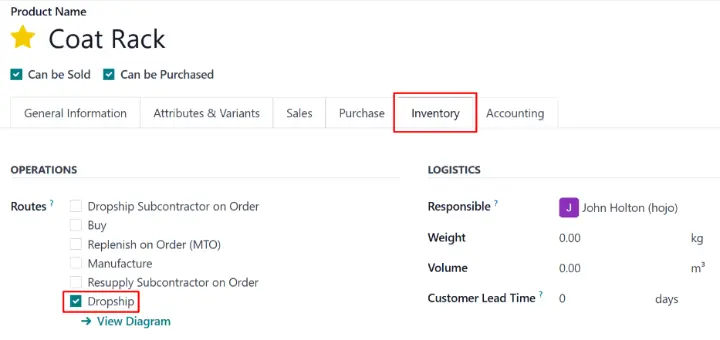
Important: This route setting tells Odoo to automatically trigger a dropship workflow when a customer orders this product and you have no stock on hand.
3. Assign and Prioritize Vendors
The final configuration step involves setting up your supplier relationships.
- Stay on the product form and click the Purchase tab.
- Click Add a line to add one or more vendors who can dropship this product.
- Include the vendor's price for accurate cost calculations.
- Set vendor priority by using the drag-handle to move your preferred supplier to the top of the list.
Odoo automatically creates a Purchase Order for the first vendor on this list when a dropship order is triggered.
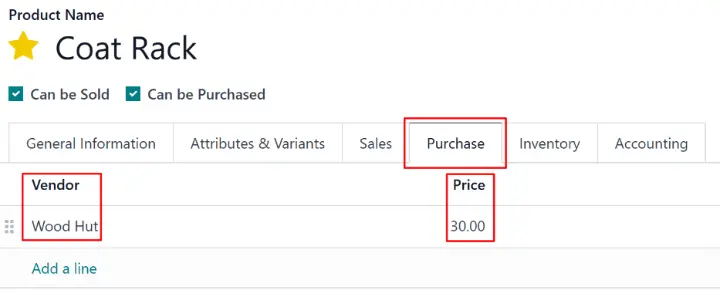
How Odoo 18 Handles Dropshipping Orders
Once configured, Odoo creates a seamless workflow connecting sales to supplier fulfillment. Understanding this process helps you manage customer expectations and track order progress.
Creating the Sales Order
The process starts like any normal sale:
- Navigate to the Sales application.
- Create a new quotation for your customer and add the dropshipping product.
- Click Confirm to create the Sales Order.
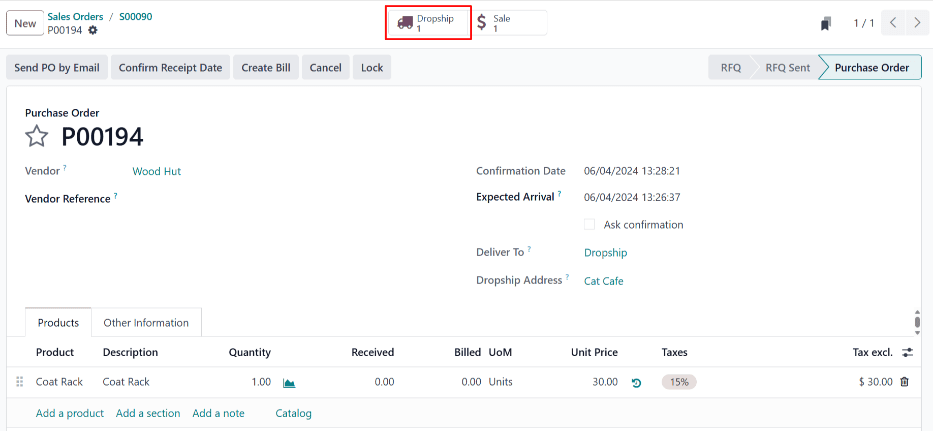
Once confirmed, Odoo's automation begins. At the top right of the Sales Order, you will see two new smart buttons: Purchase and Dropship.
Automatic Purchase Order Generation
The system's automation kicks in immediately:
- The Purchase smart button links to the automatically generated Request for Quotation (RFQ) for your top-priority vendor. You can confirm this to create the Purchase Order.
- The Dropship smart button links directly to the pending stock move, showing the product moving from your vendor to the customer's address.
This seamless connection ensures no manual steps get missed between customer orders and supplier notifications.
Managing and Completing the Order
After confirming the Purchase Order with your supplier:
- A Receipt smart button will appear on the Purchase Order.
- Click this button to access the dropship transfer. The source location will be your supplier, and the destination will be your customer.
- Click Validate once your supplier confirms the item has been shipped.
The system tracks everything full circle. The dropship order status changes to "Done," and all related documents (Sales Order, Purchase Order, and transfer) remain linked via smart buttons for easy reference.
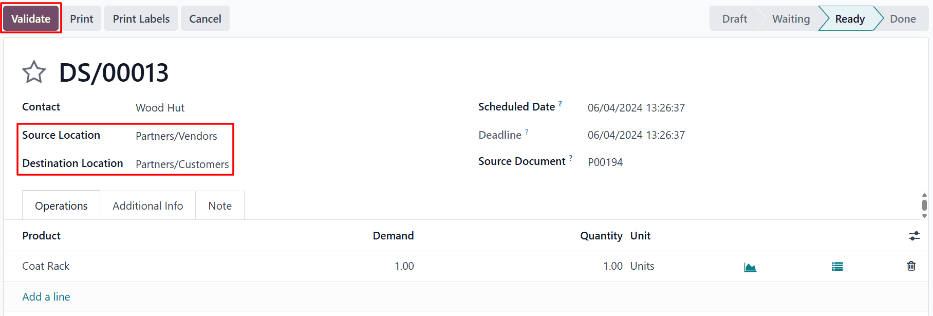
Best Practices for Odoo Dropshipping Success
- Vendor Relationship Management: This becomes crucial when suppliers handle fulfillment. Establish clear communication channels and shipping timeframes with each vendor.
- Product Information Accuracy: Keep detailed descriptions and specifications updated, since you won't physically inspect items before shipment.
- Inventory Monitoring: While dropshipping reduces your own stock concerns, try to get visibility into supplier stock levels to prevent overselling.
- Customer Communication: Be transparent about shipping times. Dropshipped orders can sometimes take longer than direct warehouse fulfillment.
Troubleshooting Common Issues
- Missing Smart Buttons: This usually indicates an incomplete product configuration. Verify that the Dropship route is checked on the product's Inventory tab and that a vendor is assigned in the Purchase tab.
- Incorrect Vendor Selection: This happens when supplier priority isn't configured correctly. On the product's Purchase tab, drag your preferred supplier to the top position in the vendor list.
- Workflow Confusion: Train your team on the dropshipping workflow so they don't expect a traditional delivery order to be created from your own stock.
Ready to Streamline Your Operations?
Dropshipping in Odoo 18 eliminates the complexity of inventory management while expanding your product offerings. With just a few configuration steps, you can have suppliers handling fulfillment directly to customers.
The automated workflow ensures nothing falls through the cracks, allowing your team to focus on growing the business instead of managing warehouse operations.
Need help implementing dropshipping in your Odoo system?
Our team specializes in e-commerce optimization and can get your workflow running smoothly.
